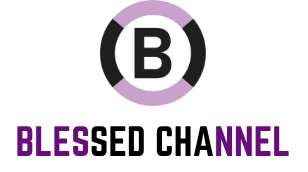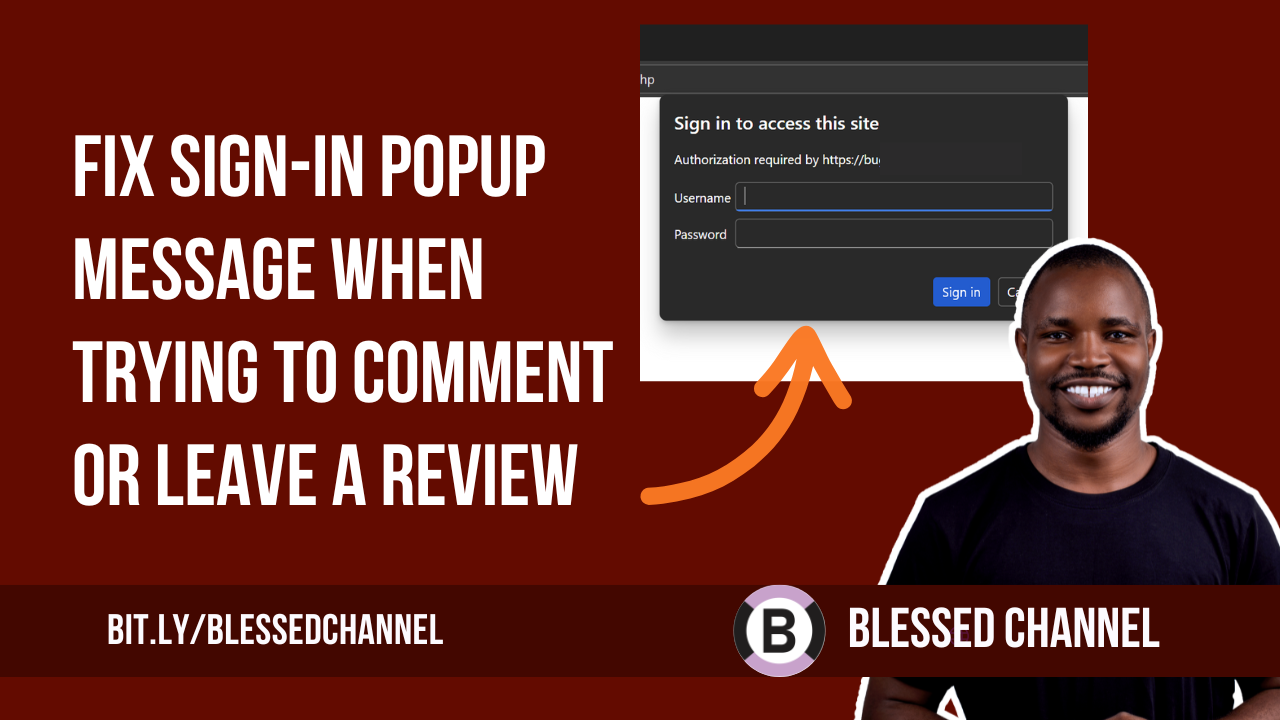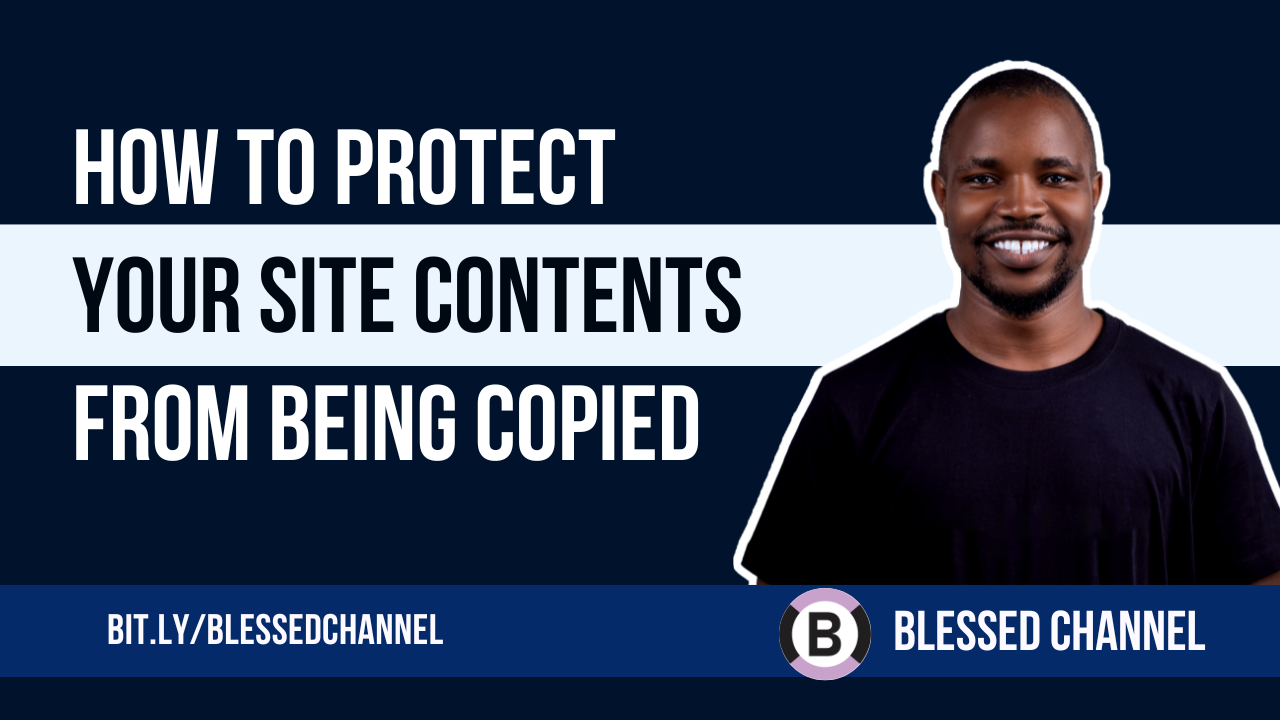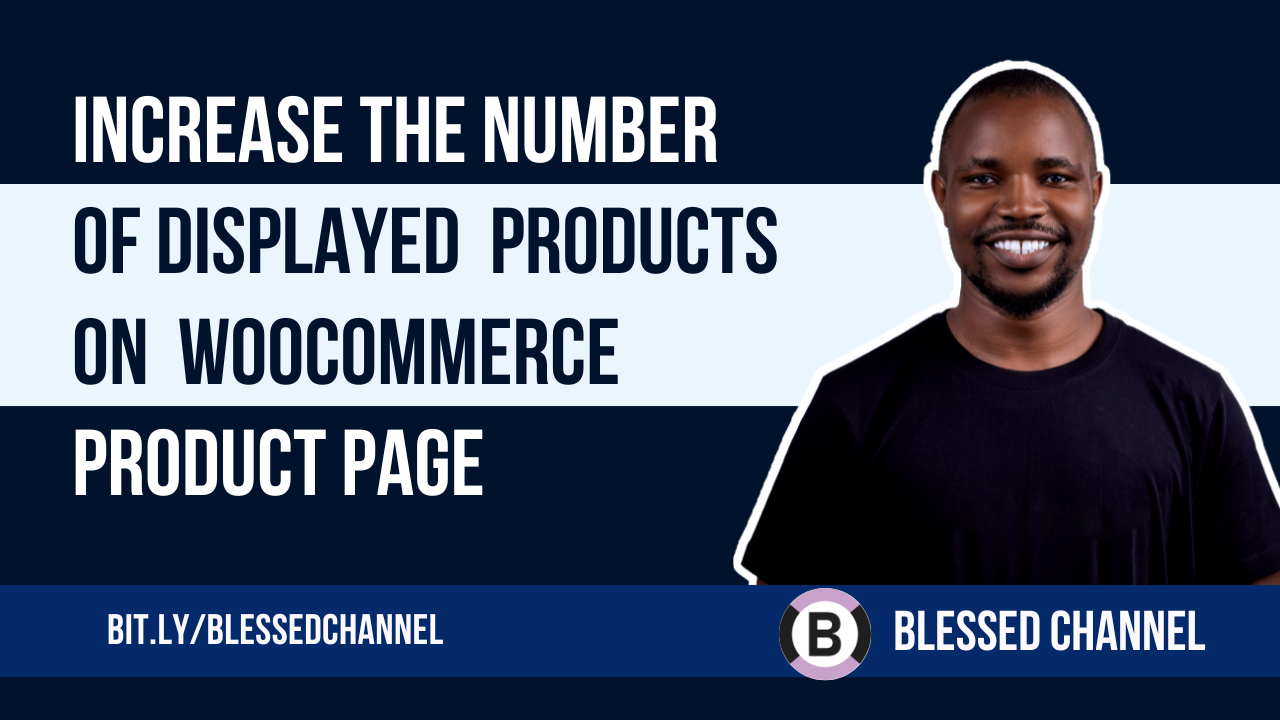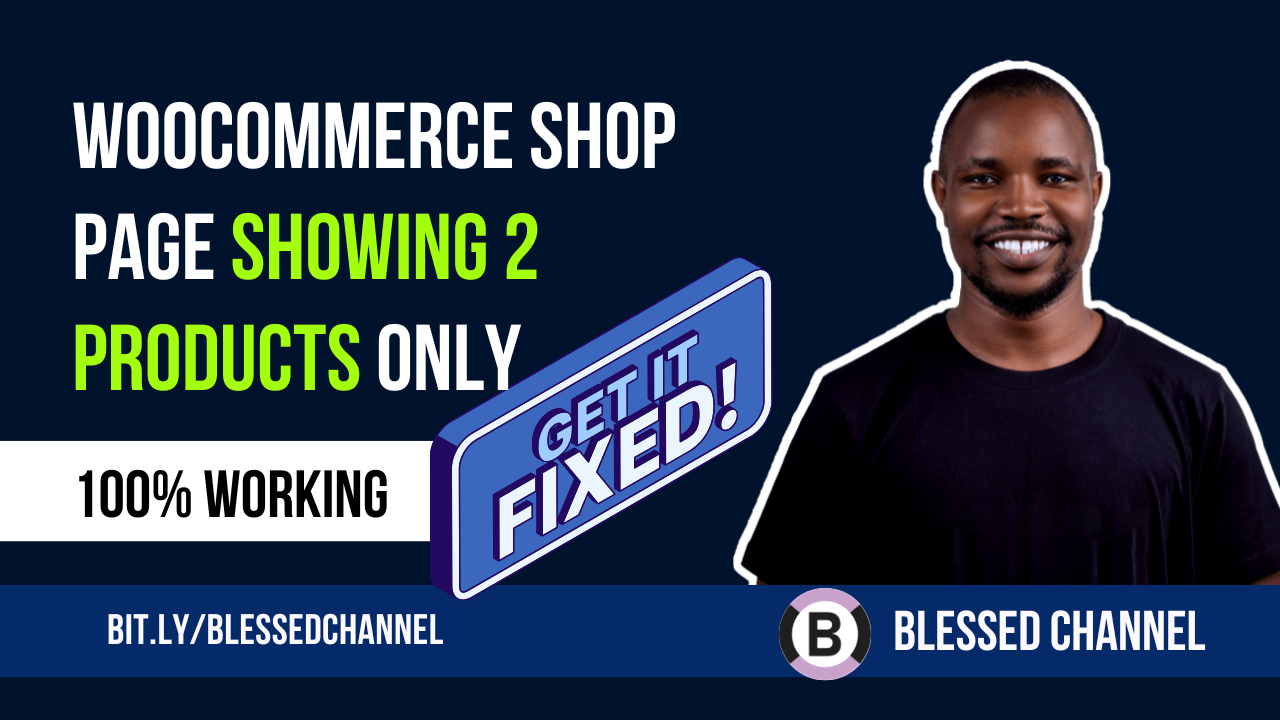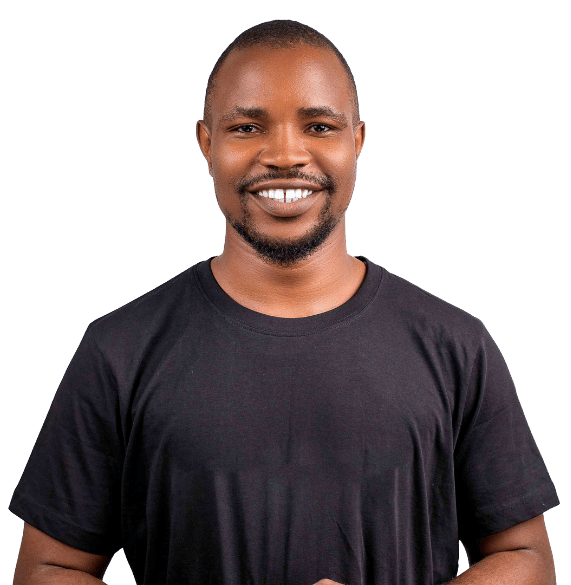In this easy-to-follow tutorial, you’ll learn how to create a dynamic header that changes as users scroll down your website using Elementor Pro’s Sticky Header feature. This effect helps make your site look more professional and keeps important navigation tools visible at all times.
We’ll show you how to set up two different headers, one that appears at the top of the page, and another that replaces it when the user scrolls. You’ll learn how to use Elementor’s Motion Effects and Advanced settings to make this work. No extra plugins are needed, just Elementor Pro and a little bit of CSS, which we’ll provide and explain step by step.
This technique is great for online stores, blogs, and business websites. You can change the header’s size, background color, logo, or menu layout when scrolling. It’s a smart way to improve user experience and keep your site looking fresh and modern.
Even if you’re new to Elementor or WordPress, don’t worry we’ll guide you through everything in a simple way. By the end of the video, you’ll be able to add this cool scroll effect to your own site with confidence
CSS CODE USED:
/* Slide In From The Top Option */
.second-header {
transform: translatey(-80px);
-moz-transition: all .3s ease!important;
-webkit-transition: all .3s ease!important;
transition: all .3s ease!important;
}
.elementor-sticky--effects.second-header {
height: auto!important;
transform: translatey(0px);
}
.elementor-sticky--effects.first-header {
display: none!important;
}
/* End Of Slide In From The Top Option */